Oh boy. Google Analytics 4 has just changed everything, huh?
One of the most agreed-upon metrics in all of marketing was stripped right out of the UI (and data structure) and completely renamed. OH! And it's more important than ever 🙃
You know what I'm talking about... right?
Table of Contents
What Are Key Events in GA4?
Key events (formerly called "conversions" until March 2024) are specific actions on your website that you've marked as particularly important to your business goals. These might include purchases, newsletter signups, phone calls, or any other meaningful user interaction.
Technically, these are now "different" from conversions, as conversions refer to specific events you bid on via Google Ads.
But here's what many people don't realize: key events are your gateway to GA4's advertising section, where all your attribution data lives.
Why Key Events Are Critical for Attribution
Without at least one key event configured (and collecting data), you'll be locked out of GA4's advertising section entirely.
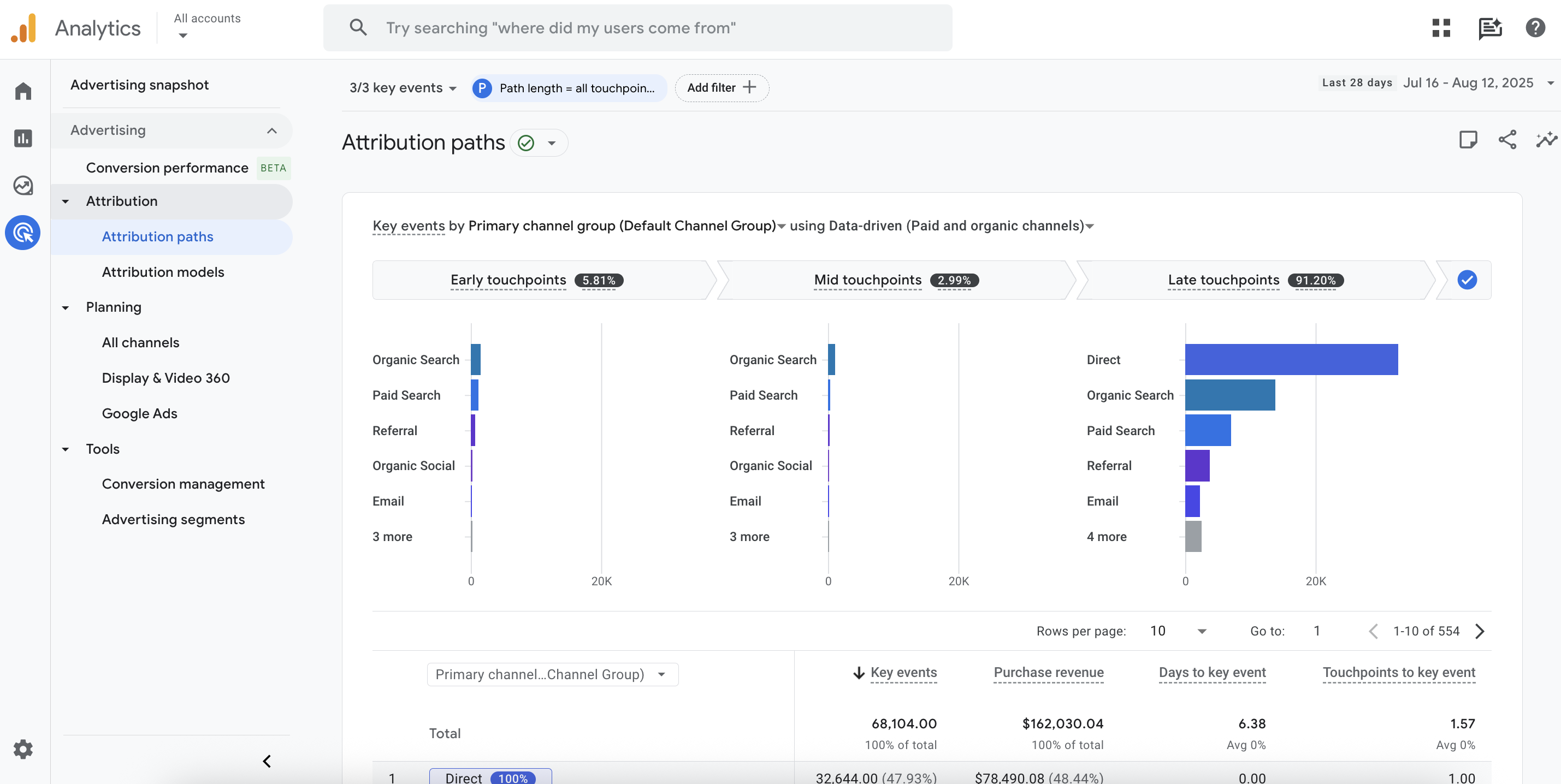
This section contains:
Multi-channel funnel reports (now called attribution paths)
Attribution modeling data
Model comparisons
This isn't just a nice-to-have feature. It's essential for understanding how your marketing channels work together to drive results.
How to Create Key Events (The Right Way)
Step 1: Navigate to Admin → Data Display → Events
In your GA4 property, head to the Admin section, find data display, and click on "Events."
You'll notice GA4 has recently updated this interface to show your key events immediately.
If this screen doesn't list an event that you KNOW is tracking AND is actually a Key Event, go to Step 2.
If you do see a true Key Event (that you know is tracking), go to Step 3.
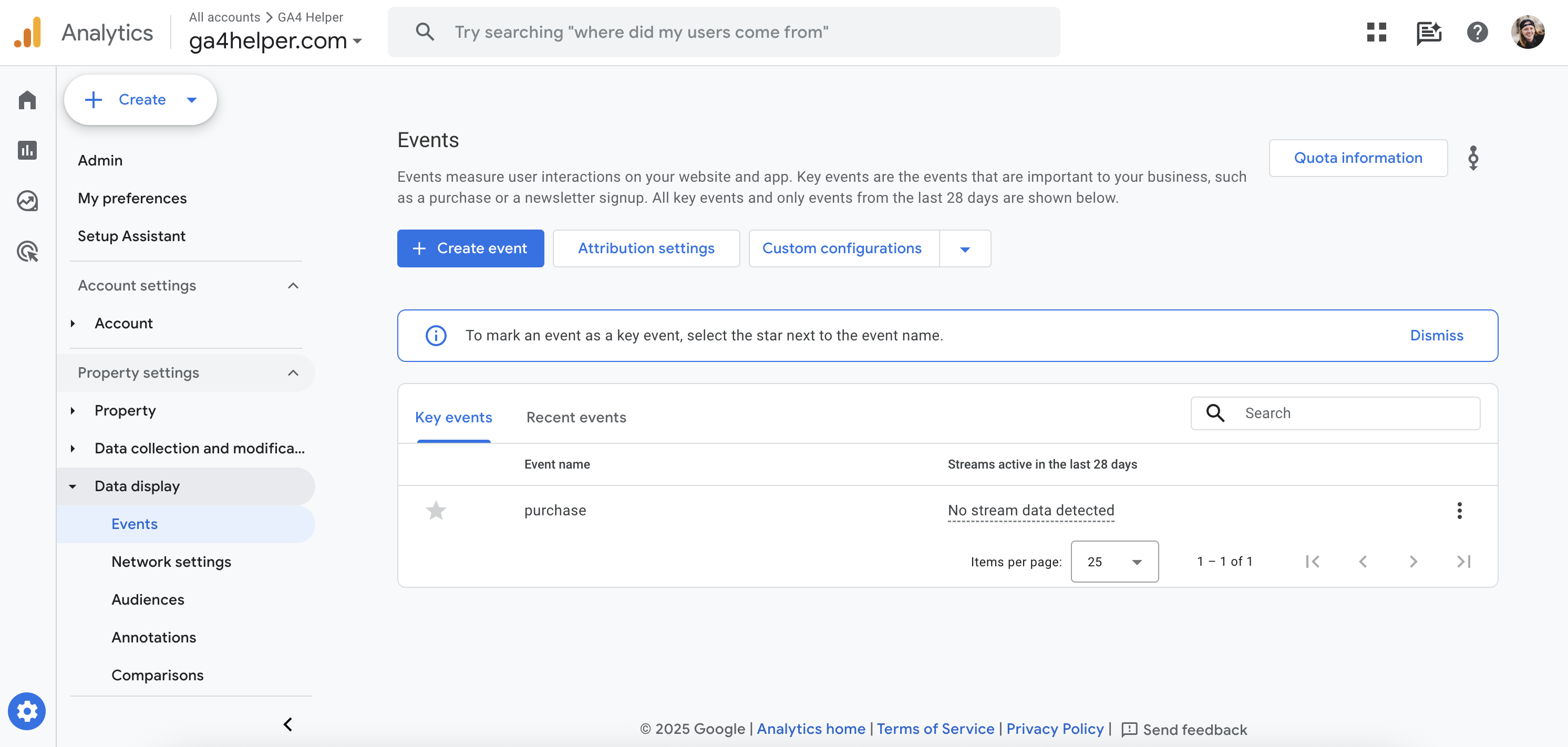
Step 2: Mark Your Key Events
To mark a new event as a Key Event in GA4, you will need to toggle over from Key Events to Events. This screen shows all of the events that have fired in the last 28 days.
From the Recent Events tab:
Find the event you want to mark as a key event
Click the star icon next to the event name
The event will automatically appear in your key events section
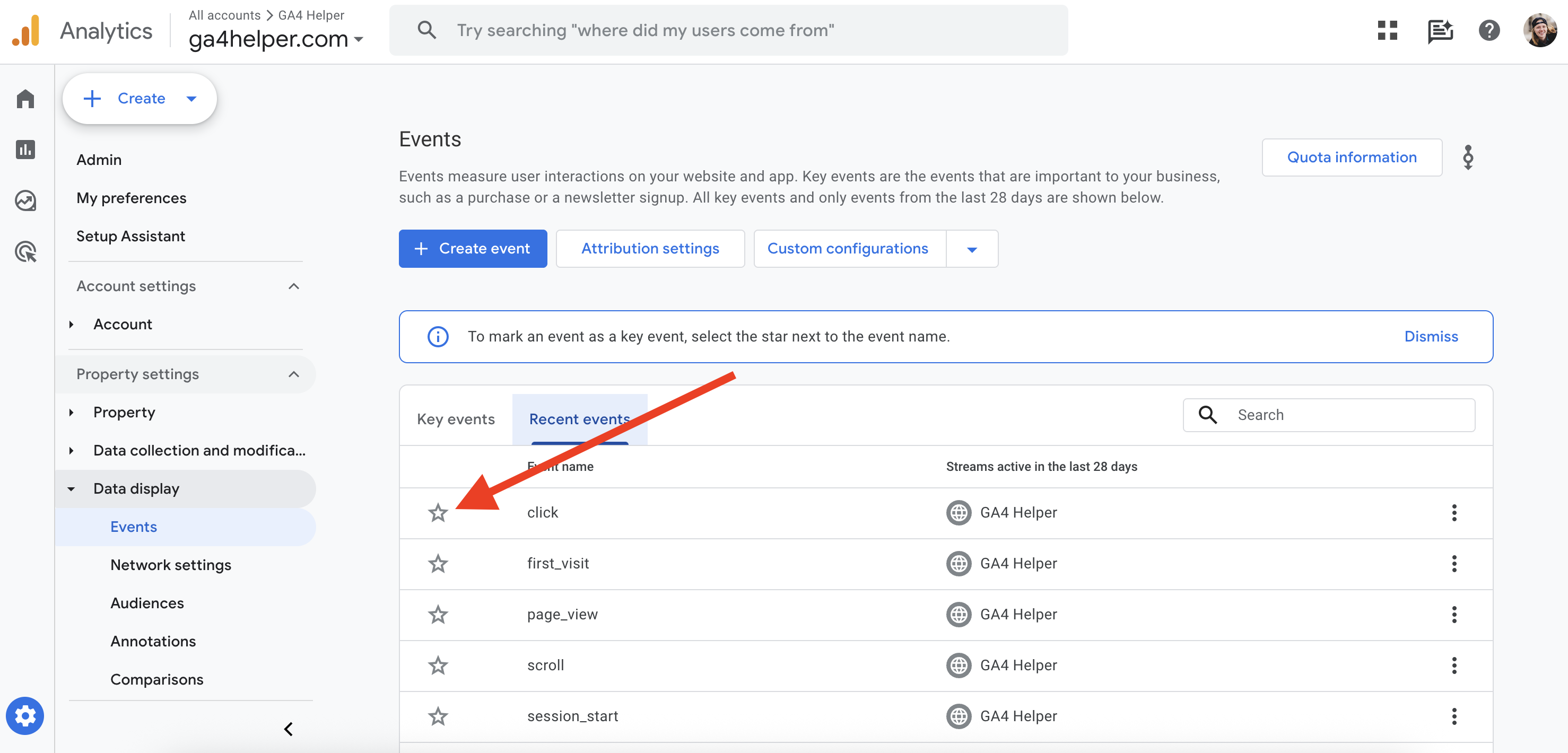
Step 3: Configure Your Key Event Settings
Once you've starred an event and it shows up in the Key Events section, you can click the three dots to the right of an event to access additional options.
Change counting method
: Choose between per-event or per-session counting
Set default values
: Assign monetary values if not already tracked (please be careful with this, ESPECIALLY if you're tracking true monetary value with ecommerce tracking)
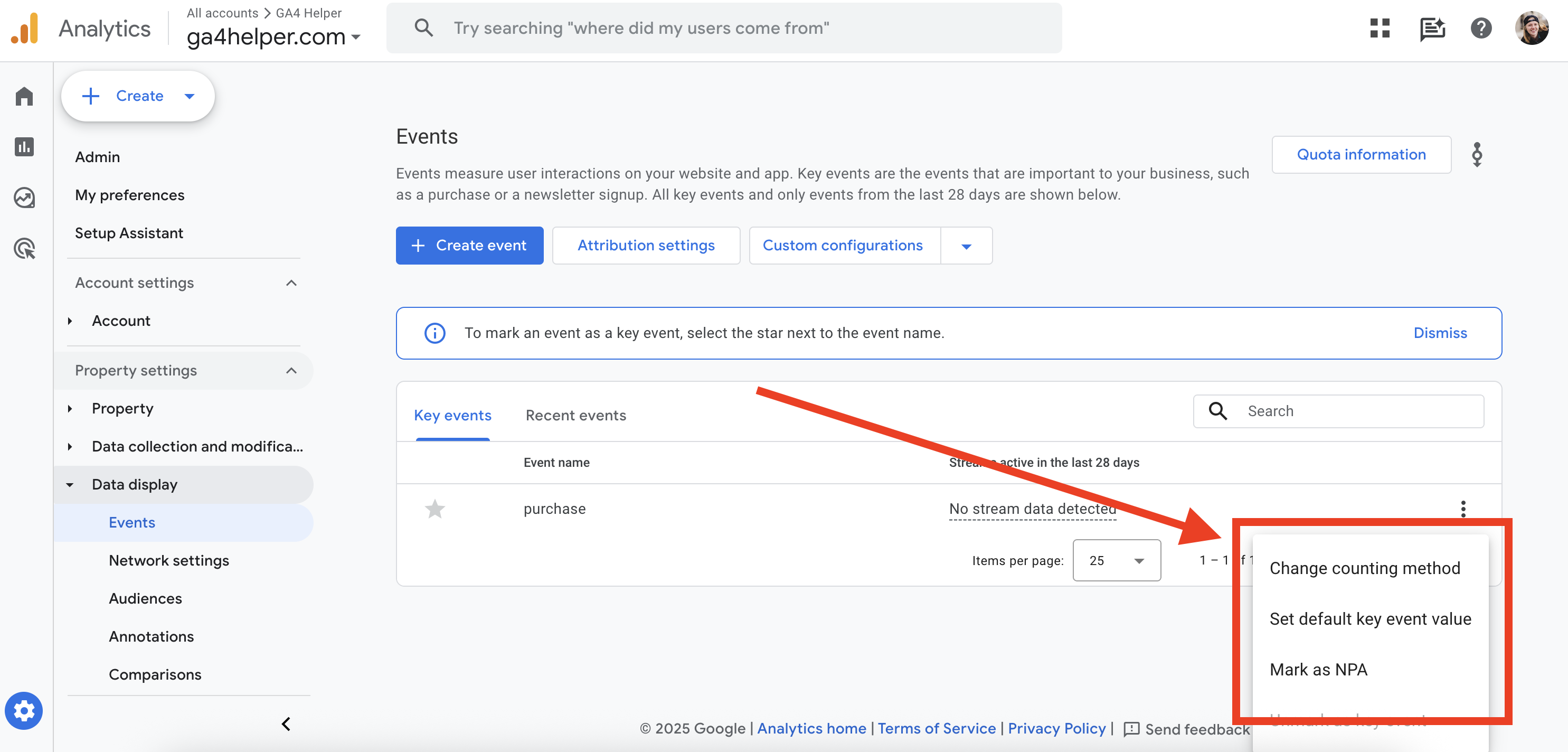
The "Less is More" Rule for Key Events
Here's the most important advice I can give you: limit yourself to 2-3 key events maximum.
Why This Matters
In GA4 reports, all key events are lumped together into a single "Key Events" metric... This also impacts the User and Session Key Event Rates.
This can create misleading data if people unfamiliar with the platform gain access to the GA4 account.
Example scenario:
Let's say you're an e-commerce business that has marked both "newsletter signup" and "purchase" as key events.
When reviewing your reports, you may notice 100 key events for the month. However, without filtering, you won't know if those were 100 purchases (amazing!) or 90 newsletter signups and 10 purchases (a very different story).
This aggregation can make your reporting messy and lead to incorrect business decisions.
Which Events Should Be Key Events?
Reserve key event status for only your most business-critical actions:
E-commerce
Purchases
Lead generation
Contact form submit, phone calls
Content sites
Newsletter signup, affiliate link click
SaaS
Trial signup / subscription purchase (depending on what is available to the user on the marketing site)
Removing Key Event Status
If you jump into the Events section and see something marked as a Key Event that *shouldn't* be, click the three dots to the right of the event and select "Unmark as key event."
Here is the thing, though... all retroactive data will still consider all of the previously marked Key Events as Key Events :( So if you previously had all events marked as Key Events (yes, I have seen that before, sadly), your Key Event rate from the time you marked the Key Event to the time you unmarked it will always be 100% 😭 If you want to look at the Key Event rate for a specific Key Event, in the Reports section, you can click on the drop-down under "User Key Event Rate," "Session Key Event Rate," or "Key Event" to select the specific Key Event you want to see data for.
TIP: You can see when your Key Event was registered in the Events & Tracking section of the GA4 Settings Checker.
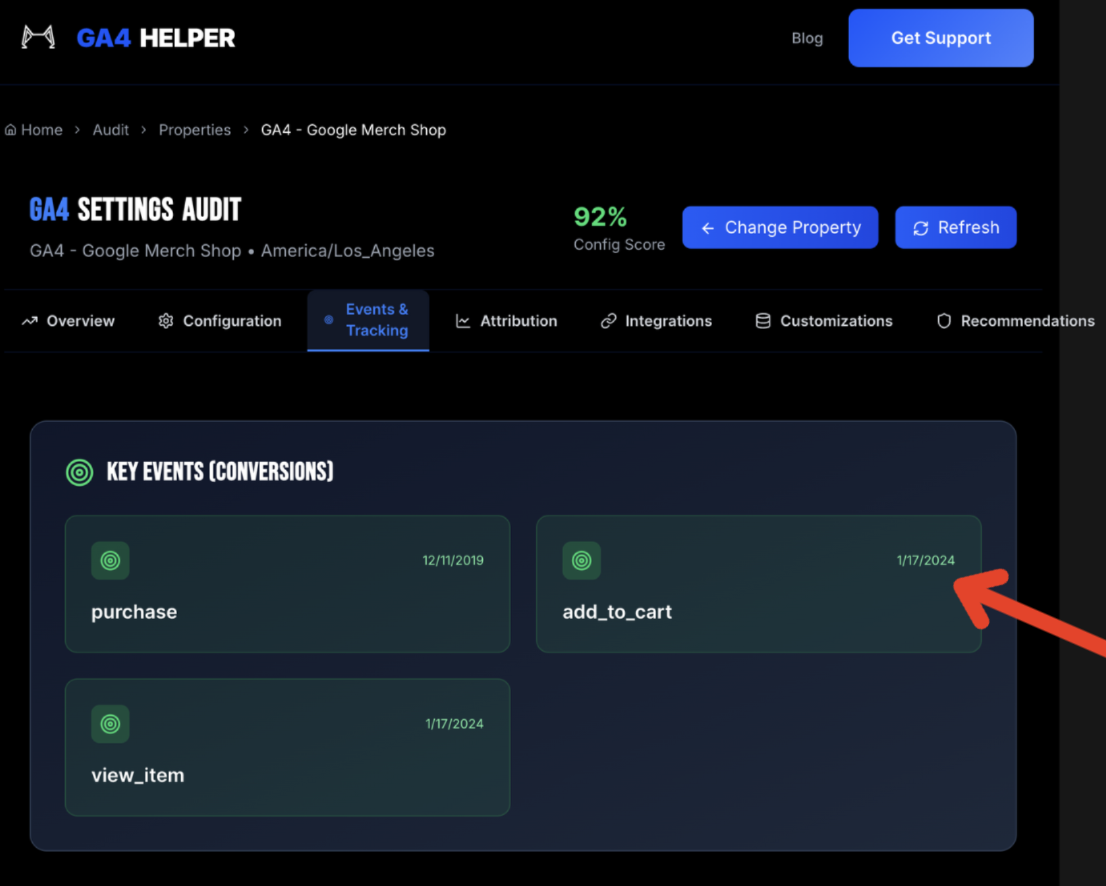
The Bottom Line
Key events are fundamental to getting value from GA4, especially if you want to understand the full customer journey. They're required for accessing attribution data, but they need to be configured thoughtfully.
Quick Action Items:
Audit your current key events—do you have 0? Do you have too many?
Identify your 1-2 most important business actions
Mark those as key events using the star method
Clean up any unnecessary key events that are cluttering your data
Choose wisely, track intentionally, and your attribution data will thank you.
Need help setting up your GA4 key events and ensuring they're tracking correctly, or want a comprehensive audit of your analytics setup? Explore BEAST Analytics' comprehensive GA4 Audit.
Want to stay up to date with GA4Helper and the best practices and updates to GA4? Subscribe to Substack.